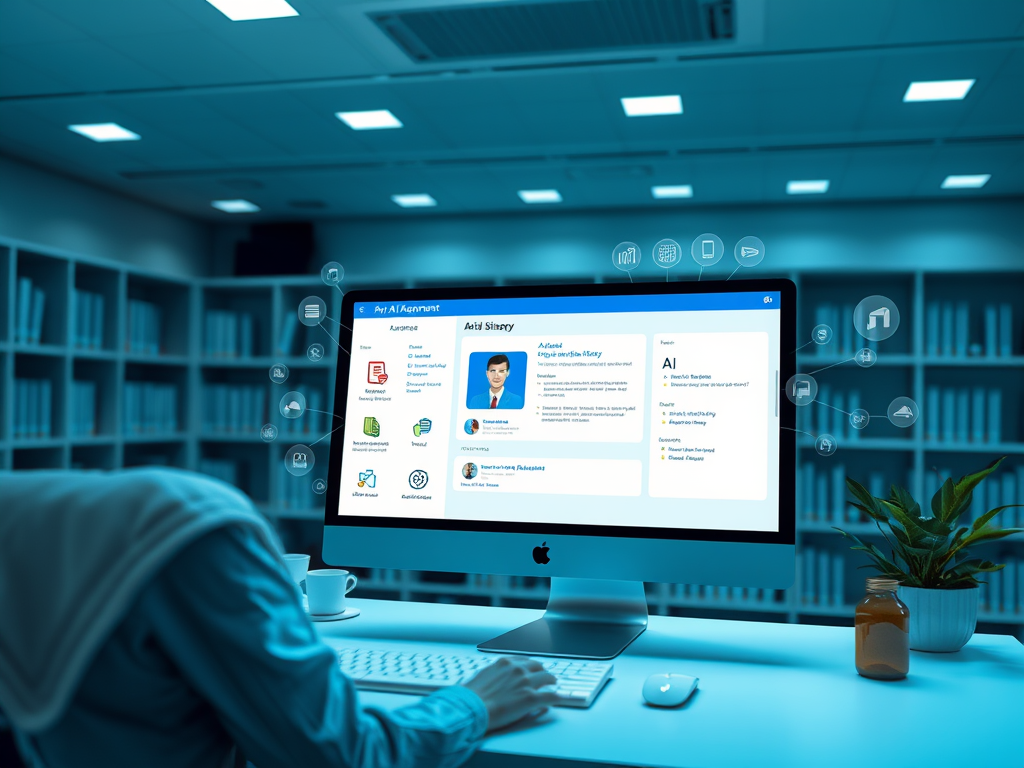What Are SharePoint Agents and How Can They Be Used?
Introduction to SharePoint Agents: SharePoint agents are automated tools or bots designed to enhance the functionality of SharePoint by performing specific tasks, providing information, and interacting with users in a user-friendly manner. These versatile agents can streamline workflows, improve productivity, and provide quick access to information stored within SharePoint, thereby eliminating manual repetitive tasks that can slow down processes. By integrating intelligent features like natural language processing and machine learning, SharePoint agents can adapt to the needs of different users, offering personalized recommendations and insights that facilitate decision-making. Additionally, they can help in monitoring ongoing projects, alerting team members of updates or changes, and ensuring seamless communication across departments. Overall, the implementation of SharePoint agents can significantly elevate the efficiency and user experience within the SharePoint ecosystem.
Applications of SharePoint Agents:
- Document Management: SharePoint agents can help organize, categorize, and retrieve documents efficiently.
- Workflow Automation: They can automate routine tasks such as approvals, notifications, and updates.
- User Assistance: SharePoint agents can assist users by answering queries, providing document summaries, and guiding them through processes.
- Data Analysis: They can analyze data stored in SharePoint and generate reports or insights.
SharePoint Agents and How They Work
Integration with SharePoint: SharePoint agents are integrated within the SharePoint environment, allowing them to interact with the content and users seamlessly. They can be customized to perform specific tasks based on the needs of the organization.
How They Work:
- Content Interaction: SharePoint agents can access and interact with documents, lists, and libraries within SharePoint, providing users with relevant information and performing actions based on user commands.
- Customization: Administrators can configure SharePoint agents to focus on particular tasks, such as managing specific document libraries or integrating with other SharePoint sites.
Step-by-Step Guide to Creating a SharePoint Agent
(I used some Microsoft learn screenshots they are in English, my screenshots are in Dutch so that doesn’t make it any better to understand Create and edit an agent – Microsoft Support)
Access SharePoint:
- Log in to your Microsoft 365 account and navigate to the SharePoint site where you want to create the agent.
- Activate or Create a SharePoint Agent:
- Configure the Agent:
- Define the scope of the agent by selecting the relevant documents and sites.
- Customize the agent’s behavior and responses using the configuration options available.

You can change the agents behaviour

You can also change the content that you want to be used by the Sharepoint agent as sourcedata.


- Test the Agent:
- Interact with the agent to ensure it responds accurately to queries and performs the desired tasks.
Adding the SharePoint Agent to a Teams Chat
- Open Microsoft Teams:
- Navigate to the Teams app within your Microsoft 365 environment.
- Integrate the SharePoint Agent:
- Use the Teams AI library to add the SharePoint agent to your Teams chat.
- @mention the agent in your chat to start interacting with it.
- Customize and Use:
- Customize the agent’s responses and capabilities within Teams to suit your team’s needs.
- Use the agent to automate responses, generate documents, and provide real-time information during team discussions.
Security Considerations
Security Integration: SharePoint agents follow the security protocols of the SharePoint site they are created on. This means that the agent will only have access to the content that the user has permissions for. If you add an agent to a chat in which not all users have access to the SharePoint site you created the bot on you can ask questions but get this response:

If you click on the view response button you get a window similar to this (asked the bot a question about a specific certification)

Data Privacy:
- Access Control: Ensure that only authorized users can interact with the SharePoint agent.
- Data Protection: The SharePoint agent adheres to the data protection policies of your organization, ensuring that sensitive information is handled securely.
Limitations
No Integration with Copilot Studio: Currently, SharePoint agents do not integrate with Copilot Studio. This means that while you can create and customize agents within SharePoint, you cannot use the advanced features and integrations available in Copilot Studio.
Limited Customization: While SharePoint agents offer a range of customization options, they may not be as flexible as other AI development platforms. Users may need to work within the constraints of the SharePoint environmnet
Licensing
To use SharePoint agents, there are specific licensing requirements you need to be aware of:
- Microsoft 365 Copilot License:
- Users with a Microsoft 365 Copilot license can create and use SharePoint agents without any additional charges1.
- This license allows users to leverage the full capabilities of SharePoint agents, including creating custom agents and interacting with them.
- Non-Microsoft 365 Copilot License Holders:
- Users who do not have a Microsoft 365 Copilot license can still create and use SharePoint agents if they have Copilot Studio capacity packs or Pay-as-you-go meters enabled
- Permissions:
- Only users with edit permissions on a SharePoint site can create agents. This includes site owners, editors, members, or admins, depending on the permissions set within SharePoint
- Trial Promotion:
- From January 6, 2025, to June 30, 2025, enterprise tenants with 50 or more Microsoft 365 Copilot licenses will receive 10,000 free SharePoint agent queries for unlicensed users every month as a trial
These licensing requirements ensure that SharePoint agents are accessible to users with the appropriate permissions and licenses, allowing them to enhance their SharePoint experience effectively.
Hope this helps 🙂